Pricing rules process and functionality explained
What you'll learn with this guide
These steps will cover what Pricing rules are, what are they made of, and how to use them.
Where to use
Pricing rules have an impact on the cart price. In the Pimcore admin panel you create rules that have conditions (E.g. amount of cart, special products, date range) and set actions based on conditions (E.g. free shipping, discount).
Solution
1. Open the pricing rules section in the Pimcore admin.
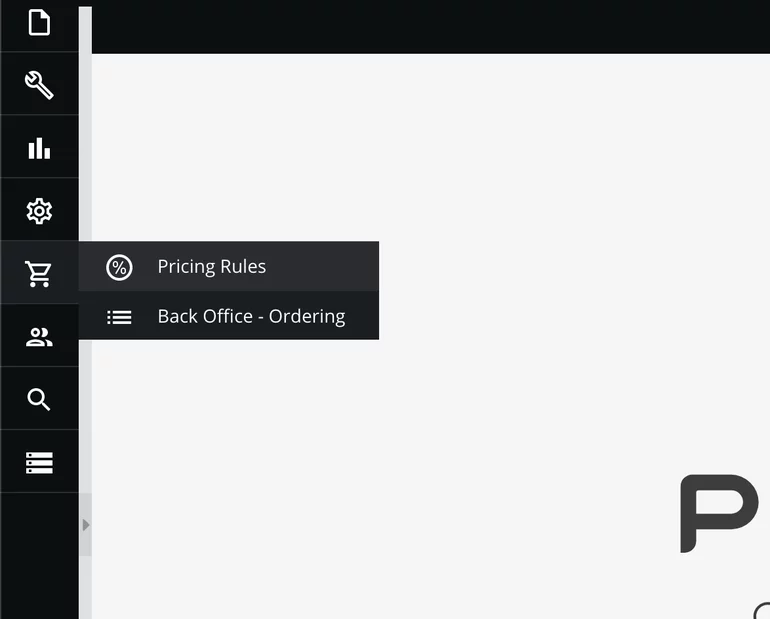
2. Add new pricing rule.
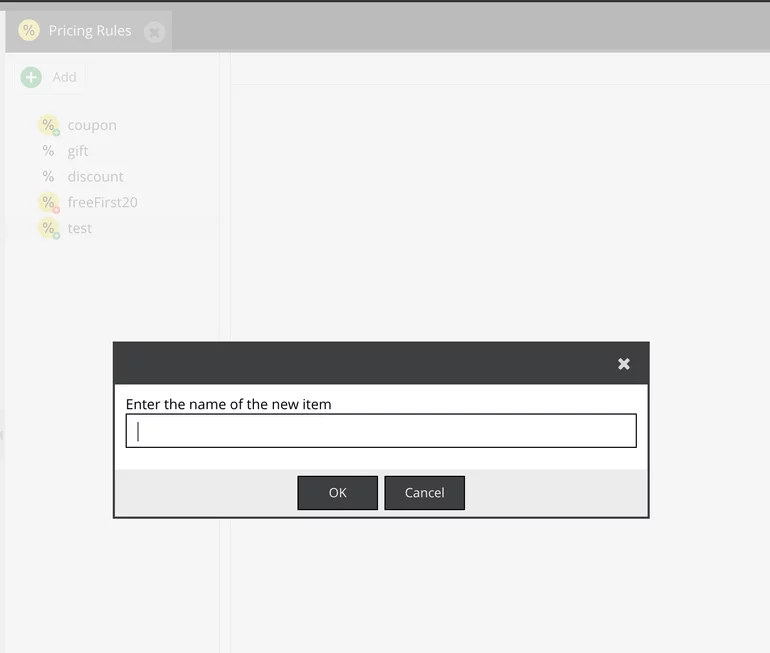
3. Under the settings tab fill out the label and description. Note that the label will be used as a display name in the cart.
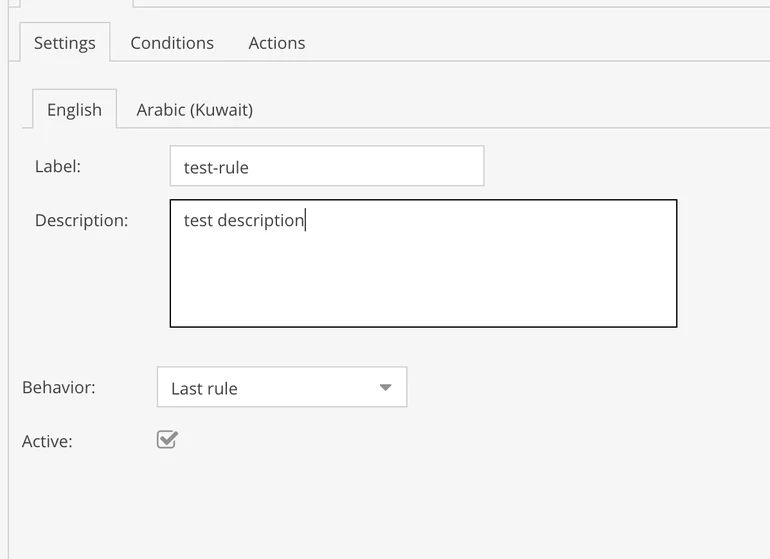
Next, we have ‘behavior’. There are two options:
- Additive - If this option is selected this is not the last rule that can be applied, meaning other rules can be added after this one if conditions are met.
- Last rule - If this option is selected when conditions are met this will be the last rule applied to the cart, meaning other rules can't be applied after this one.
And lastly, we have the active checkbox which sets a rule to active or not.
4. Next we have conditions. Here we set conditions that need to be met before applying the rules.
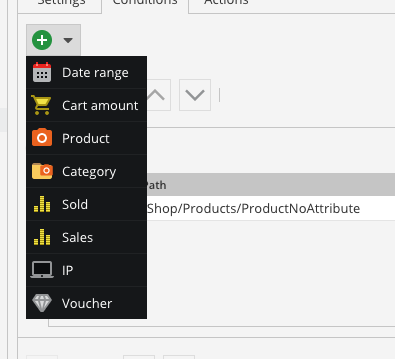
List of available conditions:
- Date range - Condition is met if the current date is in the date range
- Cart amount - Condition is met if cart amount is equal or greater than a selected amount
- Product - Condition is met if the selected product is in cart (Drag and drop the product)
- Category - Condition is met if the product in cart has selected category (Drag and drop)
- IP - Condition is met if the user has given IP address
- Voucher - Condition is met if the selected voucher is applied on the cart (Drag and drop)
- Sold - Condition is met if the amount of sold items is not bigger than the number you entered, meaning the condition will be met until you sell the amount of items that you entered. (Action must be product discount and you must add the product to conditions)
- Sales - Condition is met if total price amount of items is not bigger than the number you entered, meaning condition will be met until you made more in sales than the number you entered (Action must be product discount and you must add the product to conditions)
You can combine multiple conditions at once using the AND, OR, OR NOT operators.
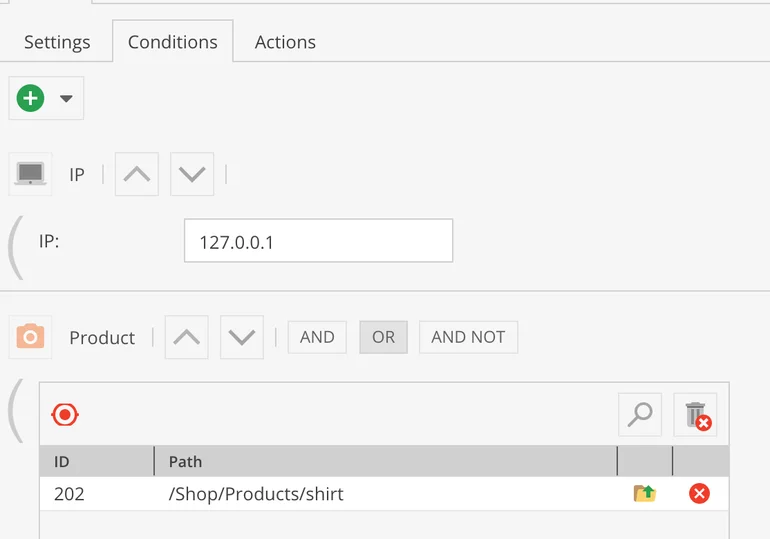
5. In this step we set actions to take place after all of the conditions are met.
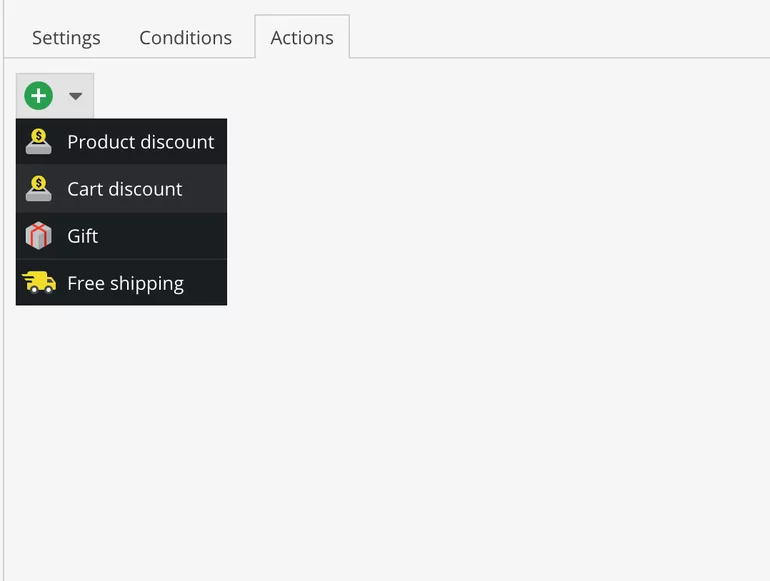
List of available actions:
- Product discount - With this action you can set a discount (absolute or in percentage) for a single product. You have to specify what product this applies to in the conditions tab (product condition) or the discount will apply to all products in cart
- Cart discount - This action sets discount (absolute or in percentage) for the cart amount
- Free shipping - This action sets free shipping for the cart
- Gift - This action will gift your customer a free item of your choice
6. Press the save button at the bottom of the admin page!
Does it work?
If you follow these steps when you go shopping, after all of the conditions are met (E.g. reach given cart amount) you should see the discounts applied in the mini cart.