How to download an asset as a thumbnail in Pimcore X
What you'll learn with this guide
This short Pimcore guide will teach you how to download assets as thumbnails from the Pimcore administration in a matter of seconds.
Where to use?
For example, if you want to download an image asset from Pimcore administration as a predefined thumbnail (as preview, like it will be displayed on frontend), eg; you want to download it cropped, with rounded corners, resized, etc. In this tutorial, we will teach you how to do exactly that.
Solution
First, we have to create an image thumbnail. Go to Settings > Thumbnails > Image Thumbnails and create an image thumbnail by your liking and hit Save.
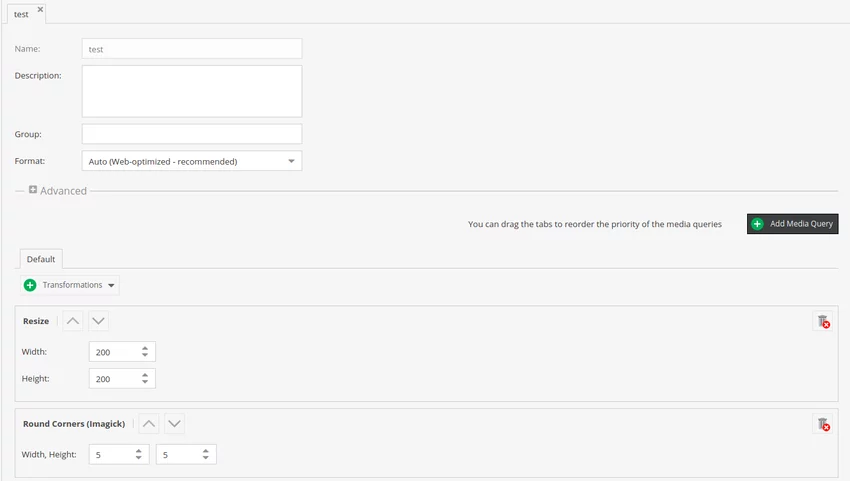
Now, if you open any image and navigate to the Download Thumbnail section and click on the Thumbnail dropdown, there won’t be any thumbnails for you to select.
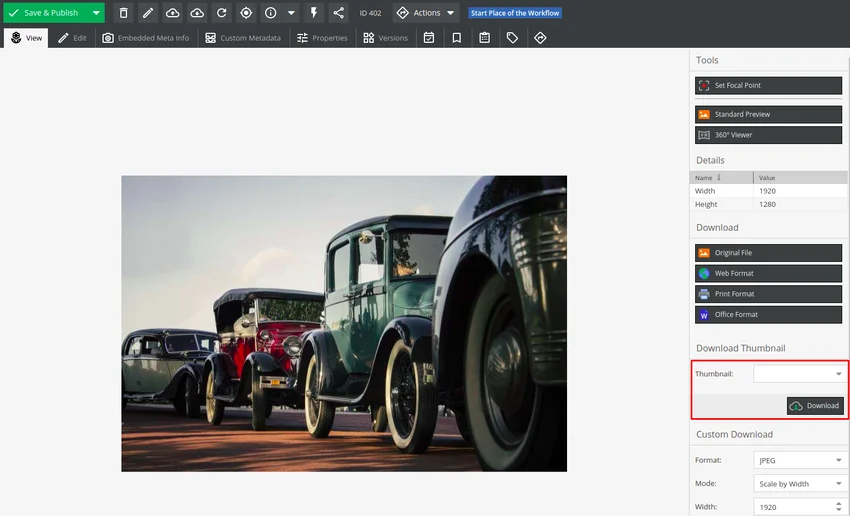
For your thumbnail to show up in the dropdown we have to go back to the image thumbnail that we created. There we will expand the Advanced section, check List as an option in the download section on image detail view, and hit Save.
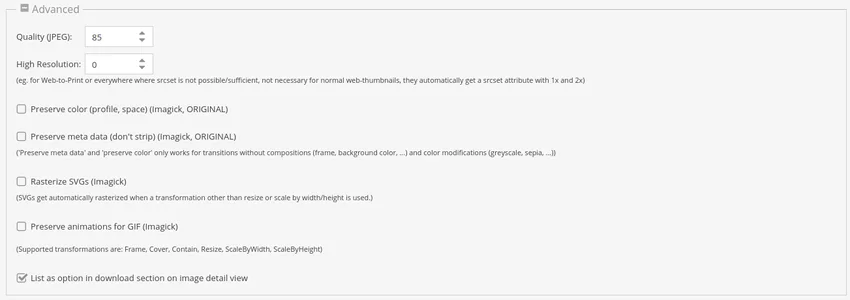
Does it work?
To test it we can simply open any image and navigate to the Download Thumbnail section. Then open the Thumbnail dropdown and select the thumbnail that we created. Then click Download and you should now have your image downloaded as a thumbnail.